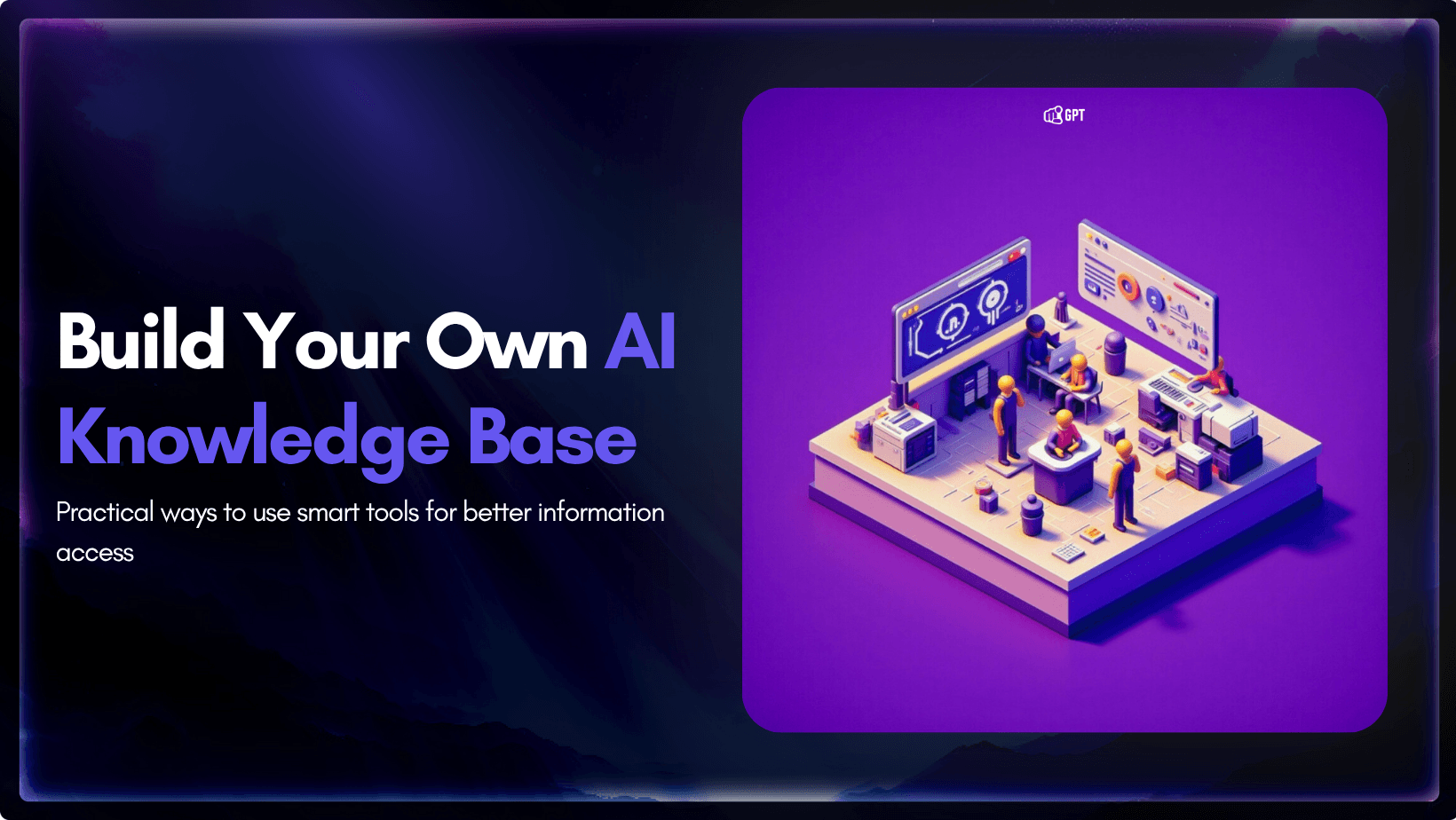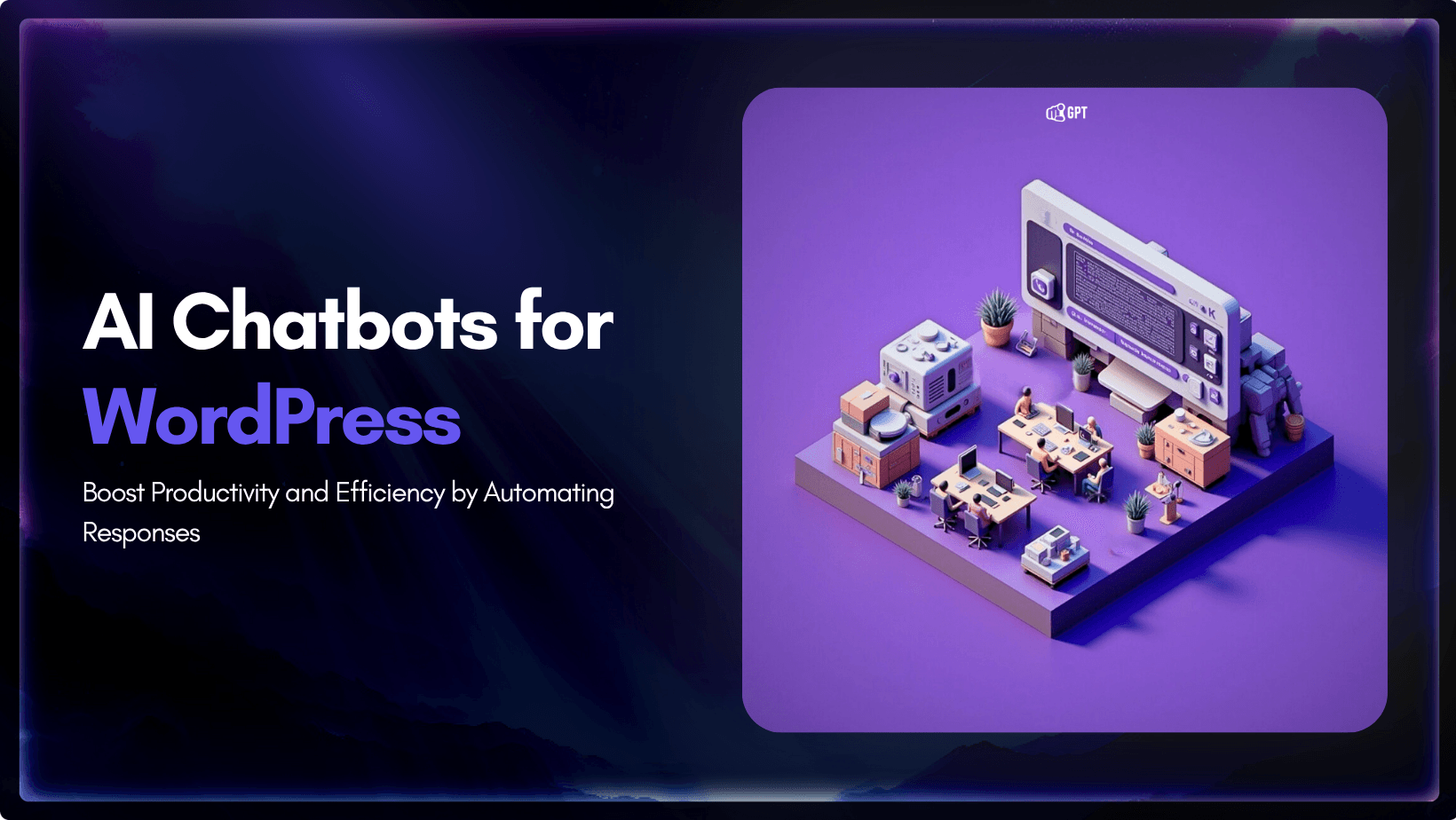How to Add an AI Chatbot to Your WordPress Website 2025

WordPress runs your website, but how do you help visitors when you’re not online? Many leave without answers, and missed conversations often mean missed opportunities.
Studies show that 90% of customers expect quick replies, and most define “immediate” as within ten minutes. Traditional contact forms or FAQs rarely meet that expectation.
AI chatbots solve this problem. They stay active all day, answering questions, capturing leads, and guiding visitors to take action.
In this guide, you’ll learn how to add an AI chatbot to your WordPress site, customise it for your brand, and train it with your own business data.
TL;DR
Setting up an AI chatbot on WordPress takes only a few minutes. The process is no code, fully customizable, and supports WooCommerce integration, multilingual responses, and multi channel automation for websites and messaging apps.
What You’ll Need
Before you begin setting up your AI chatbot on WordPress, make sure you have a few basic items ready. The process is quick, simple, and doesn’t require any technical skills.
Essential Requirements
You’ll need:
- A WordPress website running version 5.0 or higher
- Administrator access to your WordPress dashboard
- An Account on YourGPT
Optional but Helpful
These can make your chatbot more effective:
- A product catalogue for e-commerce or retail sites
- Existing customer service scripts or a knowledge base with common queries and responses
Everything is done through a visual interface inside your WordPress dashboard. There’s no coding, no complex setup, and no developer support required just a few clicks to get your AI chatbot live.
Step 1: Choose Your AI Chatbot Platform
Your chatbot journey starts with choosing the right platform. The platform you select decides how quickly you can set up, how it help you grow, and how well it fits your WordPress site.
A good platform should be simple, powerful, and flexible enough to grow with your business. When comparing chatbot platforms for WordPress, keep these essentials in mind:
- Native WordPress integration for effortless one-click plugin installation
- Smart AI capabilities that understand context and improve from every conversation
- Multi-channel support to connect your chatbot beyond your website on WhatsApp, Instagram, or Telegram
- Customisation options that align with your brand’s tone, look, and personality
- No-code setup, so you can manage everything without hiring a developer
Why WordPress Users Choose YourGPT
YourGPT is built for people who want powerful AI automation without dealing with technical complexity.
It combines simplicity, flexibility, and enterprise-grade reliability in one platform.
Here’s what makes it different:
- A 2-minute WordPress installation using the official plugin
- Access to SOTA AI models including GPT-5, Claude, and Gemini
- Support for 100+ languages, automatically detecting and responding in your visitor’s language
- Native WooCommerce integration for product recommendations, order tracking, and upsells
- AI Studio where you can build custom workflows visually for full control
- SOC 2 Type 2 certified security, ensuring data protection and compliance
You’ll spend about 2–3 minutes creating your account and accessing the dashboard before moving to the next step.
Step 2: Install the YourGPT WordPress Plugin
Adding YourGPT to your WordPress site takes just a couple of minutes. The official plugin manages the entire setup automatically, you do not need to manually configure.
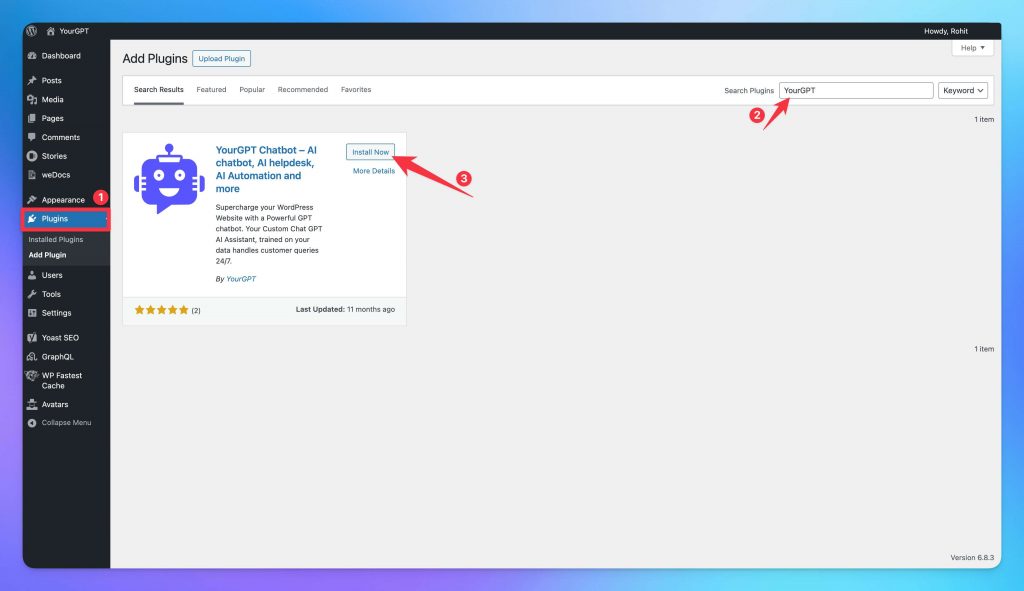
Installation Process:
- Log into your WordPress admin panel and navigate to your website’s admin area (usually
yoursite.com/wp-admin) - Access the Plugins section by clicking “Plugins” in the left sidebar, then select “Add New”
- Search for YourGPT by typing “YourGPT Plugin” in the search bar and look for the official plugin
- Install the plugin by clicking the “Install Now” button and wait for the installation confirmation
- Activate the plugin by clicking the “Activate” button that appears
Once activated, you’ll see a new “YourGPT” option in your WordPress admin menu. This is your control center for managing the chatbot directly from WordPress. The plugin is lightweight and optimized, adding less than 50KB to your page load time, so your site performance remains unaffected.
Step 3: Create Your YourGPT Account
Before you connect the chatbot to WordPress, you’ll need a YourGPT account. This takes just a few minutes and gives you instant access to all features.
How to Create Your Account
- Visit YourGPT and click “Get Started”
- Enter your business email and create a secure password.
- Verify your email when you receive the confirmation link.
Once you finish, your dashboard will open automatically and you can create your first agent.
Step 4: Create Your First AI Agent
Here’s where your chatbot truly takes shape the smart assistant that speaks in your brand’s voice and helps customers around the clock.
To get started, open the YourGPT dashboard and Click Create New AI Agent.
Give your agent a clear, memorable name. It could match your brand or sound friendly and approachable. If you’re unsure, use the built-in name generator to get a few ideas.
Next, choose the AI model that fits your use case best:
- Claude 4.5 Haiku works well for conversational and customer support roles.
- GPT 5 for general tasks.
Now, define your chatbot’s tone and purpose. For example:
“You are a helpful support assistant for [Your Business Name]. You guide visitors, answer product questions, and help them make decisions.”
Set how you want it to sound professional, friendly, or casual and decide whether it should use emojis or keep responses formal.
You can always refine these settings later as you see how visitors interact with it. The goal is to make it feel natural, helpful, and aligned with your business personality.
Step 5: Train Your AI Chatbot on Your Business Data
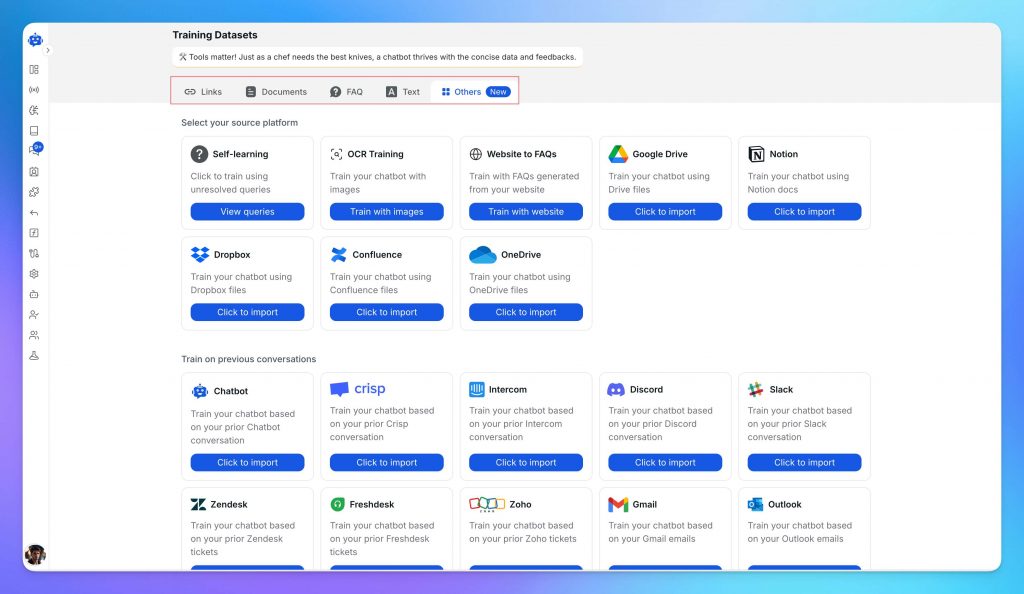
This is where your chatbot starts learning about your business what you sell, how you communicate, and the questions your customers ask most often. The more relevant data you provide, the smarter and more accurate it becomes.
Train Using Your Website Content
In your YourGPT dashboard, go to Training → Add Data Source → Website.
Enter your WordPress URL, and YourGPT will automatically scan your site to collect and index important content like web pages, blogs, and docs FAQs. The training process depend on your size of the training data usually takes 2–5 minutes.
Add More Knowledge (Recommended)
You can make your chatbot even more capable by adding additional data sources:
- Upload files such as documents, PDFs.
- Add FAQs or product details that aren’t already on your site
- Connect cloud platforms like Google Drive, Notion, or Confluence for automatic syncing
Start with essential information pricing, product details, policies, and troubleshooting guides, Training with the FAQs is the Best way. As your chatbot interacts with users, you can add more content over time to improve accuracy.
Step 6: Customize Your Chatbot Appearance
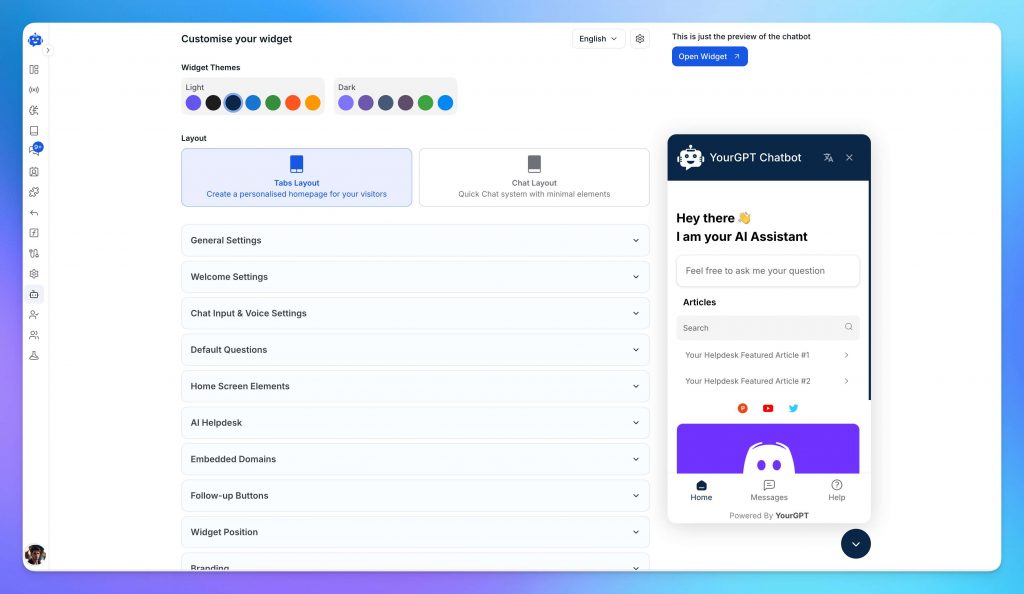
Your chatbot should look and feel like a natural part of your website. With YourGPT, you can easily make it match your brand’s style in just a few clicks.
Open the Appearance panel in your YourGPT dashboard. Here, you can choose where the chat widget appears, add custom branding, adjust its size, and pick a layout that fits your site design.
Add your brand colours, upload your logo, and write a short, welcoming tagline something simple like “How can we help you today?”
Make It Engaging
- Welcome message: Write a friendly first line to greet new visitors.
- Quick-reply buttons: Add handy shortcuts such as “Products,” “Pricing,” or “Support.”
Before publishing, use the preview option to test everything. Make sure it feels natural, fits your site design, and reflects your brand personality.
Step 7: Connect Your Chatbot to WordPress
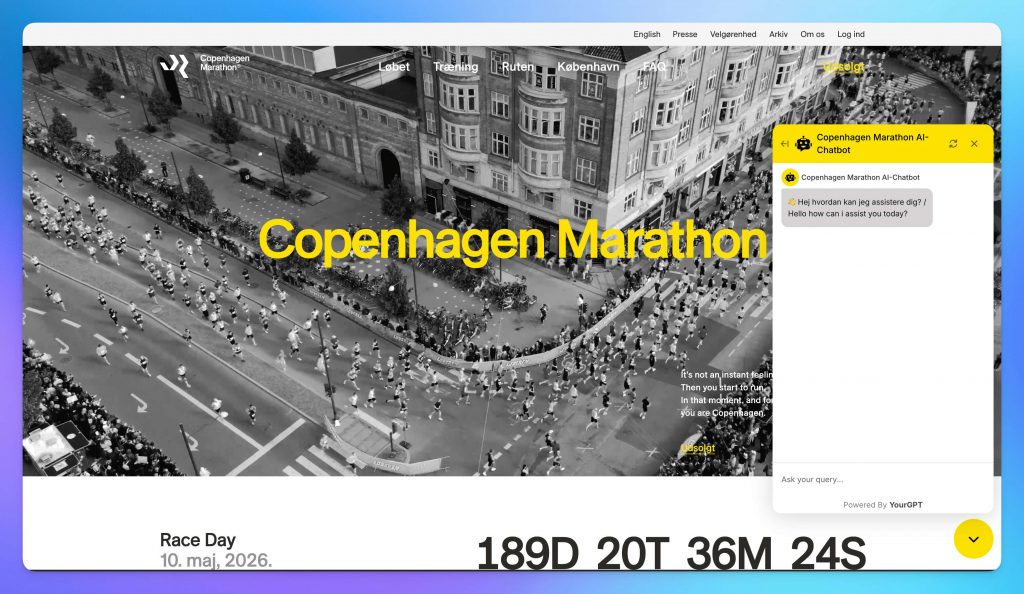
Connecting YourGPT to your WordPress site takes less than a minute.
- In your YourGPT dashboard, go to integration and copy your Widget ID.
- Open your WordPress admin panel, click YourGPT in the sidebar, and paste the Widget ID.
- Turn Enable Chatbot to ON and save your changes.
That’s it — your chatbot is now live on your website.
Step 8: Set Up Lead Capture
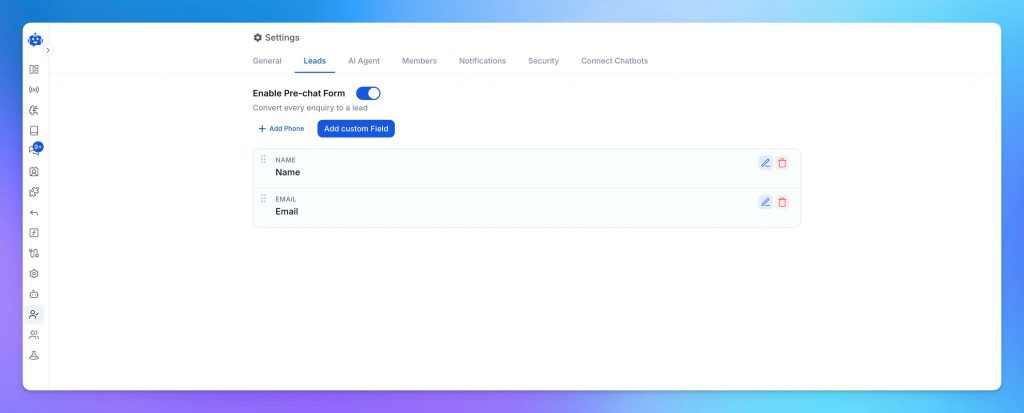
Turning on lead generation takes just a few clicks.
- In your YourGPT dashboard, go to General Settings → Leads.
- Enable the Lead Form option.
- Add the fields you want to collect — such as name, email, phone, or company.
That’s all you need to start capturing leads directly through your chatbot.
If you want a more advanced setup, use AI Studio to design a complete lead journey — from greeting users to syncing their details directly with your CRM or email tools.
Step 9: Enable WooCommerce Integration (For E-commerce Sites)
If you run an online store, you can extend YourGPT to integrate directly with your WooCommerce setup.
This connection allows your chatbot to provide real-time product recommendations, show price and stock updates, and even assist with order tracking and cart recovery — all within chat.
Once connected, your AI can guide customers through product choices, answer availability questions, and offer tailored suggestions based on visitor intent.
It’s an effortless way to turn your WordPress chatbot into a 24/7 sales assistant that helps increase conversions while keeping customers informed.
Step 10: Deploy Across Multiple Channels
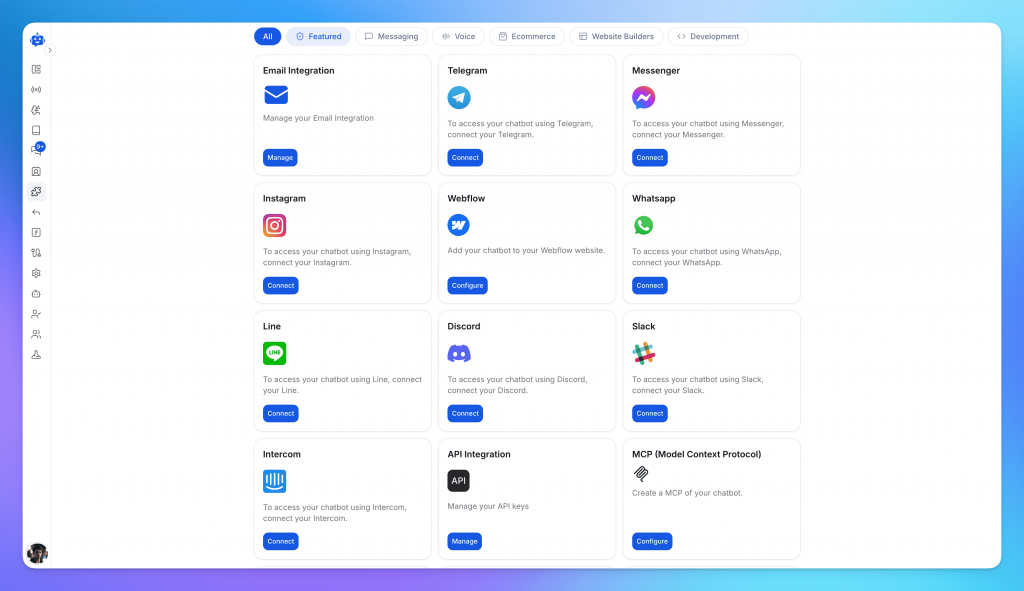
Your chatbot is live on WordPress. Now you can extend it beyond your website. With YourGPT, the same AI agent can be deployed across multiple platforms so customers can reach you wherever they prefer to chat.
You can connect it to WhatsApp, Instagram, Messenger, Telegram, Slack, Discord, email, or voice all from the same dashboard. Every conversation stays synced, so your chatbot responds consistently across all channels.
It’s a simple way to provide 24/7 support and engagement across your customer’s favorite platforms without managing separate bots.
Troubleshooting Common Issues
Most setups run smoothly, but if something doesn’t work as expected, here’s how to fix common problems quickly.
1. Chatbot Widget Not Appearing
If the widget isn’t visible, first check if the YourGPT plugin is activated in your WordPress admin. Then verify that your Widget ID is added correctly under YourGPT → Settings and clear your browser cache. Common causes include:
- JavaScript conflicts from other plugins
- Caching issues (WP Rocket, W3 Total Cache, etc.)
- Display rules that exclude certain pages
Clear caches, test in incognito mode, and make sure the page isn’t excluded from display rules.
2. AI Giving Incorrect Responses
If the chatbot provides inaccurate answers, use the debugging view to inspect how it reached that response. This helps you trace the exact source of information and identify what needs adjustment.
In most cases, inaccurate replies mean the chatbot needs more or updated training data. Add missing FAQs, product details, or policy information. Review your AI instructions for clarity, and check that your knowledge base doesn’t contain outdated or conflicting content. Also, using advanced models such as Claude 4.5 Sonnet or GPT-5 can significantly improve accuracy, context understanding, and response quality.
3. Chatbot Loading Slowly
A slow chatbot usually points to site performance issues. Compress custom images (under 100KB), reduce unnecessary plugins, and check your hosting plan. Using a caching plugin can also improve speed.
4. WooCommerce Products Not Showing
If products don’t appear in chatbot responses, go to Integrations → WooCommerce in your dashboard. Check the connection status, trigger a manual sync, and wait a few minutes. Ensure your products are published, visible, and not excluded by filters.
Where to Get Help
If you’re still stuck, help is available through multiple channels:
- Visit the YourGPT Help Center for detailed troubleshooting guides
- Join the YourGPT Discord community to get answers from other users
- Or reach out via support@yourgpt.ai or live chat on the website
Pro Tip: Before contacting support, take screenshots of the issue, note any error messages, and mention what you’ve already tried — this helps the team resolve your problem faste
Next Steps: Optimizing Your WordPress AI Chatbot
Your chatbot is live and working. Now you can make it even better with advanced tools inside YourGPT.
1. AI Studio Workflows
AI Studio lets you create custom chat journeys without coding. Build appointment booking flows, lead qualification steps, or personalised product recommendations using a simple drag-and-drop interface. Add logic, connect external APIs, and deploy instantly.
2. Self-Learning
YourGPT improves automatically as it interacts with more visitors. It recognises common questions, adapts its tone, and continuously strengthens response quality without manual retraining.
3. Analytics and Performance Tracking
Track real-time metrics such as total conversations, resolution rate, customer satisfaction, and lead conversions. Use these insights to refine your chatbot’s responses and update your knowledge base for better accuracy.
4. Voice AI Integration
Add voice capabilities to handle phone calls, send reminders, or share order updates. Go to Integrations → Phone and connect your business number to start using voice-based support.

Related posts

Shopify Chatbot Complete Guide 2025: Apps & Setup